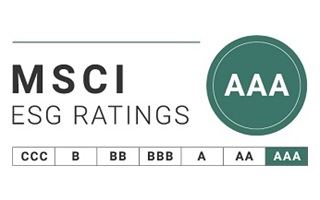サイトの使い方
HOW TO USE
文字サイズの変更

ページ右上の「拡大」「標準」ボタンをクリックすると、文字のサイズを2段階に変更することができます。
ブラウザの文字サイズ変更機能もご利用いただけます。
言語の切り替え

ページ右上の「English」「日本語」ボタンをクリックすると、現在ご覧になっているページのまま言語が切り替わります。
情報の検索
お探しの情報が見つからない場合は、ナビゲーション、サイト内検索(キーワード検索)、サイトマップをご利用ください。
ナビゲーション
グローバルナビゲーション
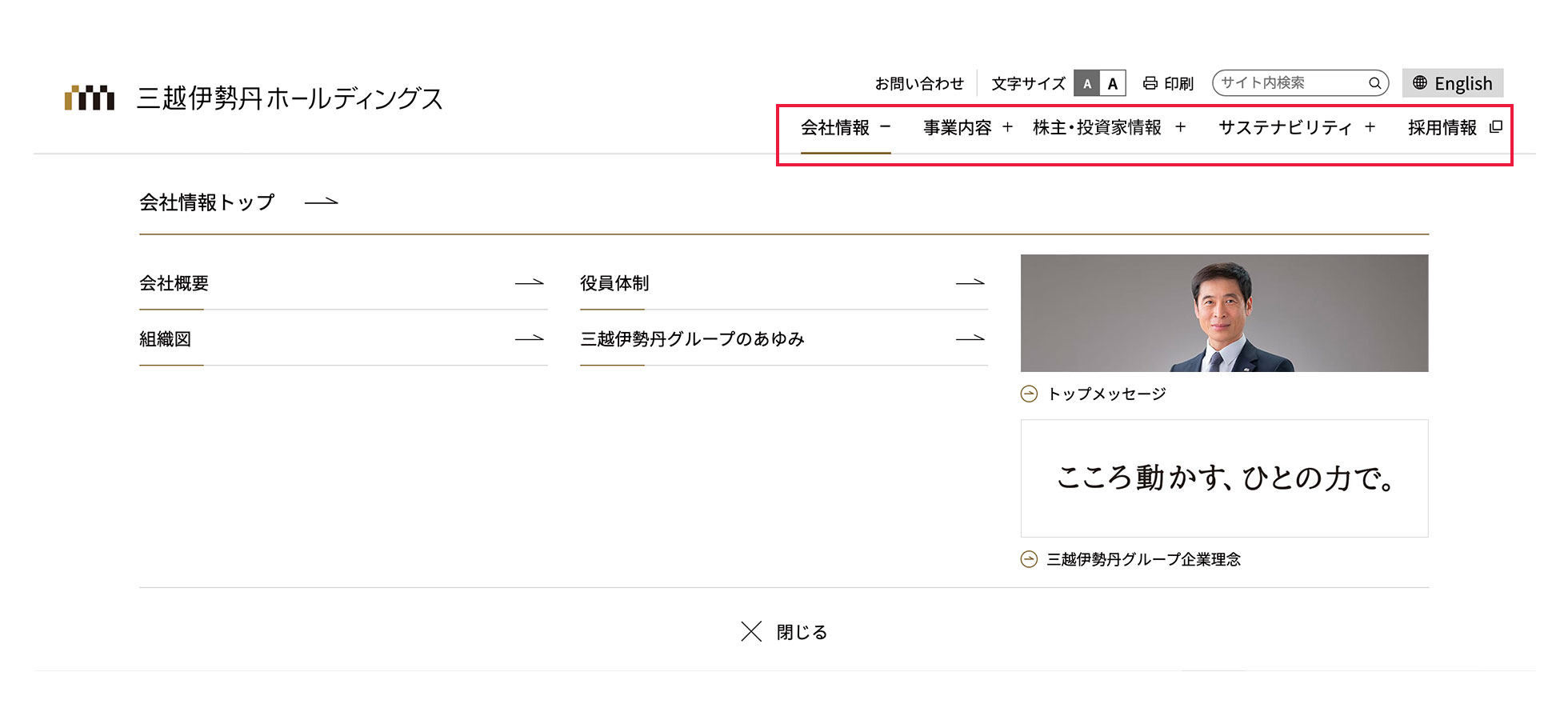
ページ上部の共通ナビゲーションで、情報を5つのカテゴリに分類しています。
「採用情報」をクリックすると、別ウィンドウで当社採用サイトが立ち上がります。
サイト内検索(キーワード検索)
検索窓
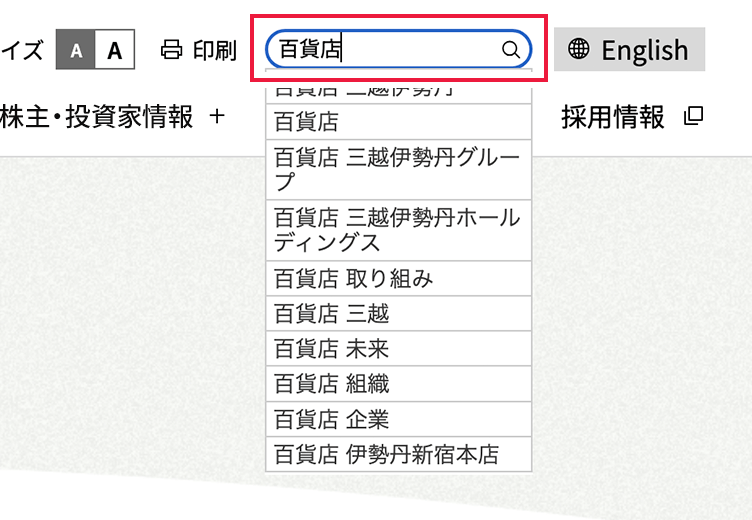
ページ右上の検索窓にキーワードを入力し、検索ボタン※1をクリックすると、そのキーワードに一致するページが検索結果に表示されます。
複数のキーワードを指定する場合は、スペースに続けてキーワードを追加します。
絞り込み検索
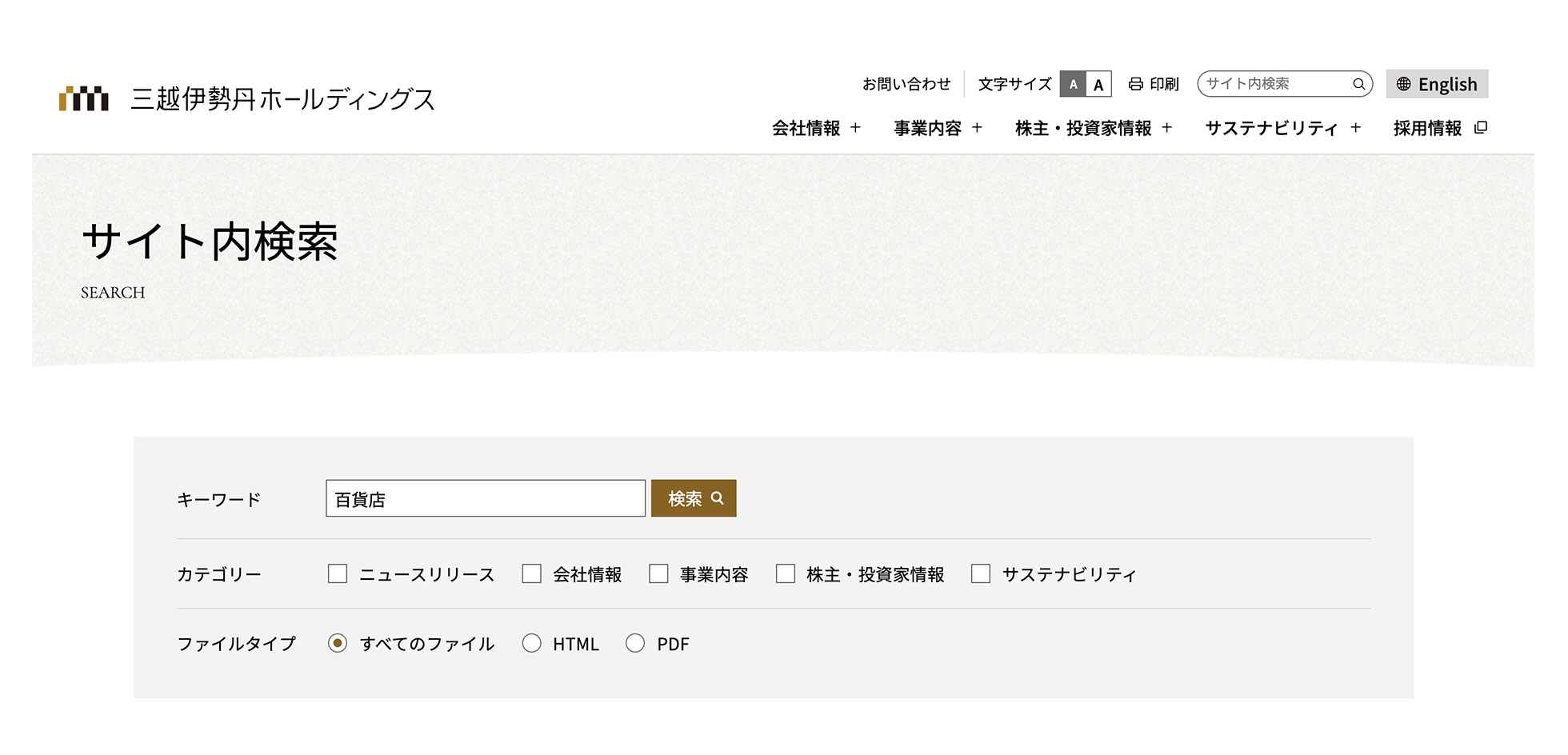
カテゴリを指定して、検索結果を絞り込むことも可能です。
サイトマップ
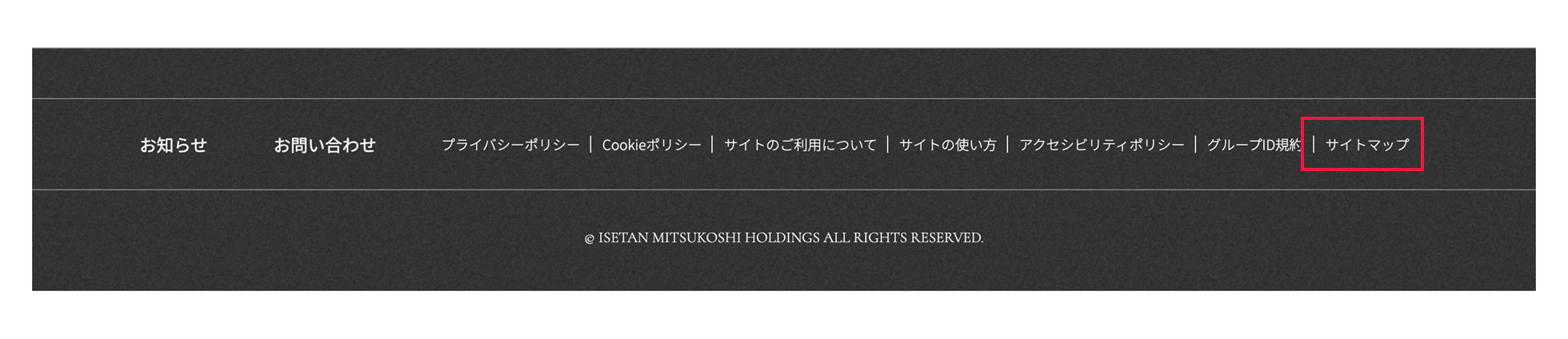
ページ最下の「サイトマップ」をクリックすると、当ウェブサイト全体の構成を一覧いただけます。
タブメニュー
情報量が多いページについては、タブ機能を使用しております。
ゴールドの文字のタブが選択中のタブになります。
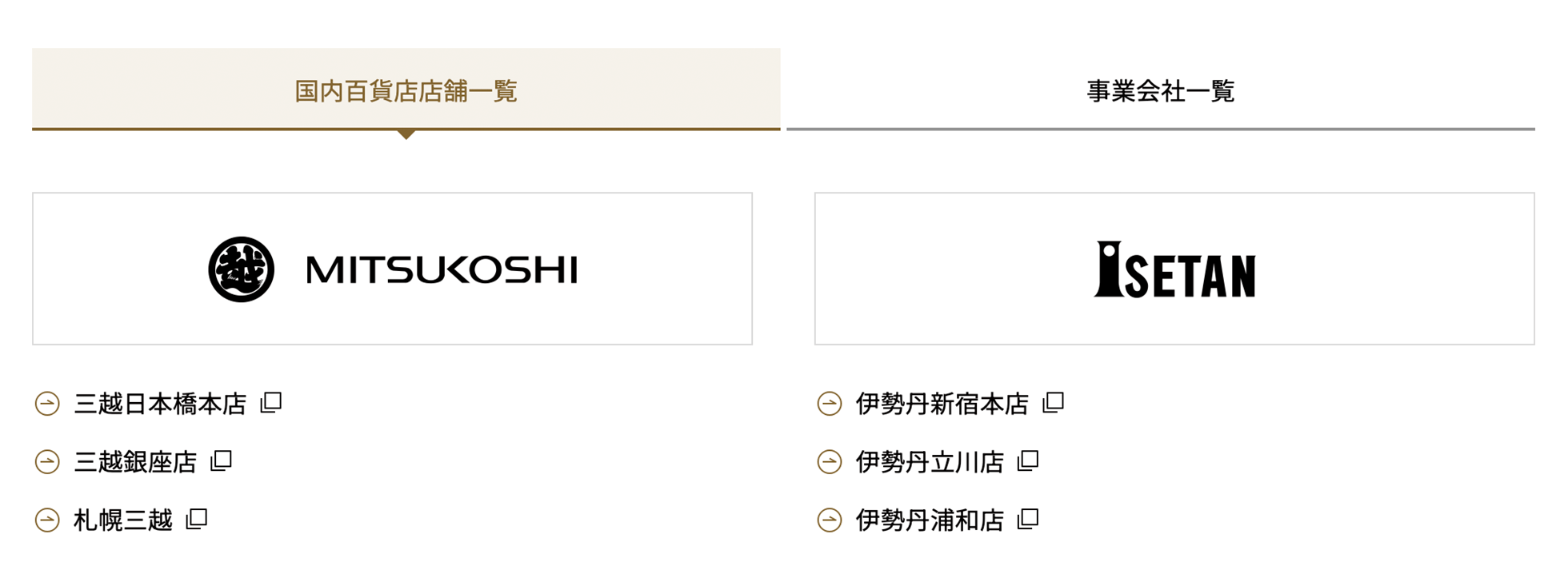
ページの印刷

ページ右上の「ページ印刷」ボタンをクリックすると、ヘッダー、フッター、およびナビゲーション部分を除いた印刷用レイアウトで印刷できます。
ブラウザの印刷機能もご利用いただけます。
パンくずナビ
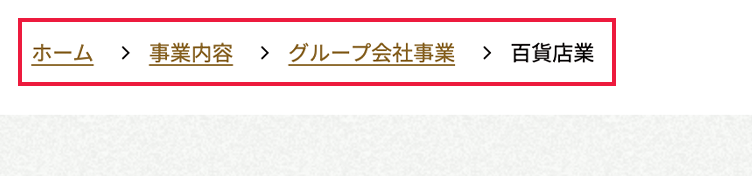
ページ左下に、現在のページの位置が階層構造で表示されます。リンクをクリックすると、その階層に遷移可能です。現在地の確認や、上位階層への移動にご利用ください。
RSS配信

当ウェブサイトでは、ニュース・トピックス、IR最新情報をRSSにて配信しております。
スマートフォンでのご利用について
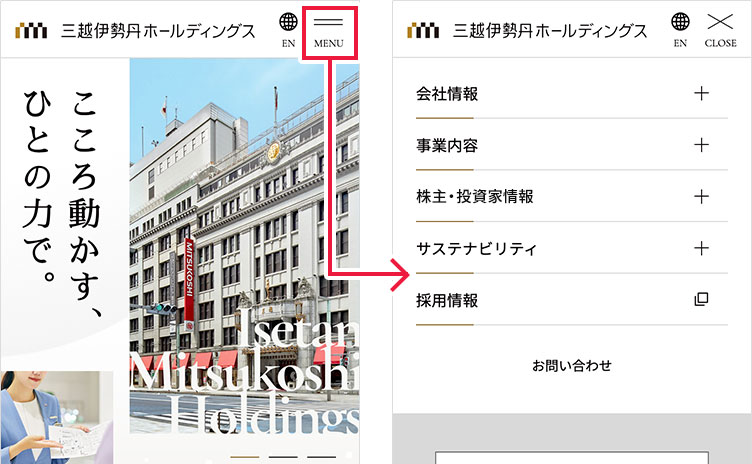
当ウェブサイトは、ご覧いただいている端末の画面サイズに適したデザインに自動的に変更されます。
スマートフォンではPC版とメニュー表示などが異なります。
リンクアイコン

別ウィンドウで表示されるリンクです。
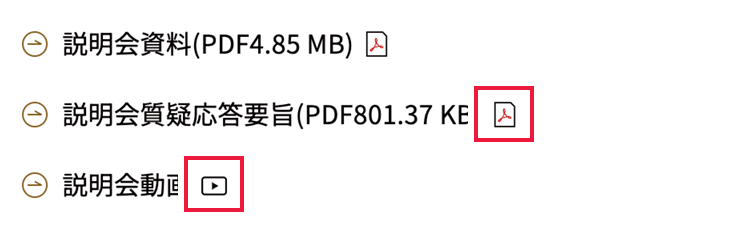
PDFファイルを表示するリンクです。
動画を表示するリンクです。
メニュー
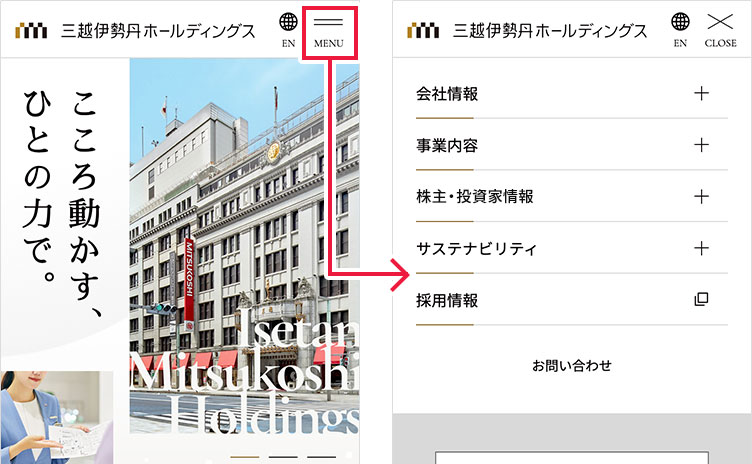
メニューはページの右上に設置しています。ここをタップすることで、サイト内のメニューを表示することができます。
言語の切り替え
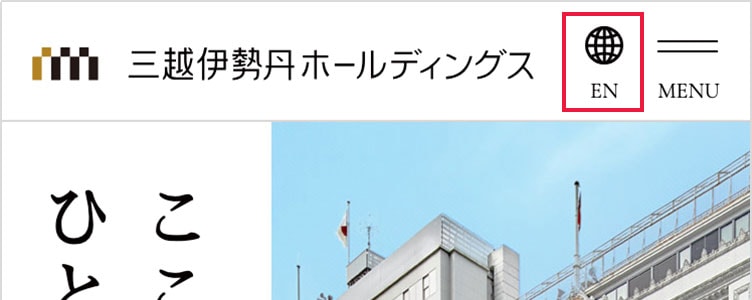
ページ右上の「EN」「JP」ボタンをクリックすると、現在ご覧になっているページのまま言語が切り替わります。
サイト内検索
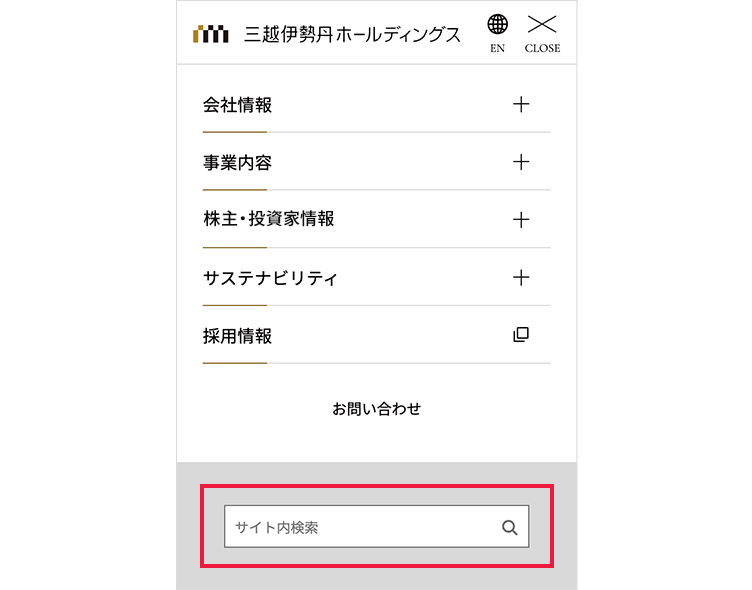
メニュー横のアイコンをタップすると、検索窓が表示されます。キーワードを入力、検索ボタン※1をタップすると、そのキーワードに一致するページが検索結果に表示されます。
複数のキーワードを指定する場合は、スペースに続けてキーワードを追加します。
タブメニュー
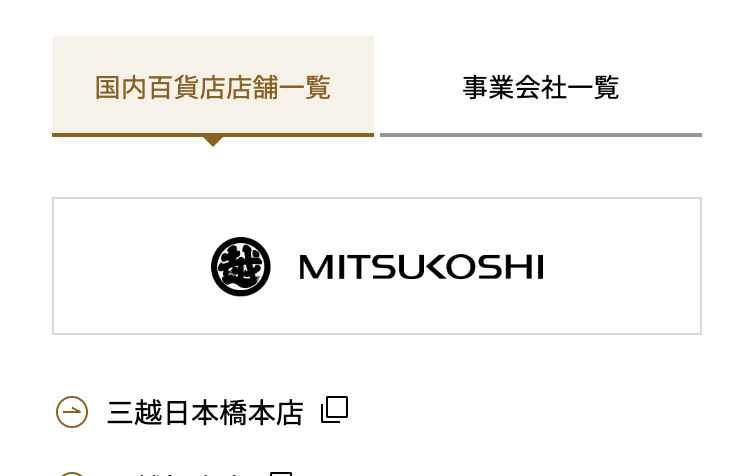
情報量が多いページについては、タブ機能を使用しております。
ゴールドの文字のタブが選択中のタブになります。
サイトマップ
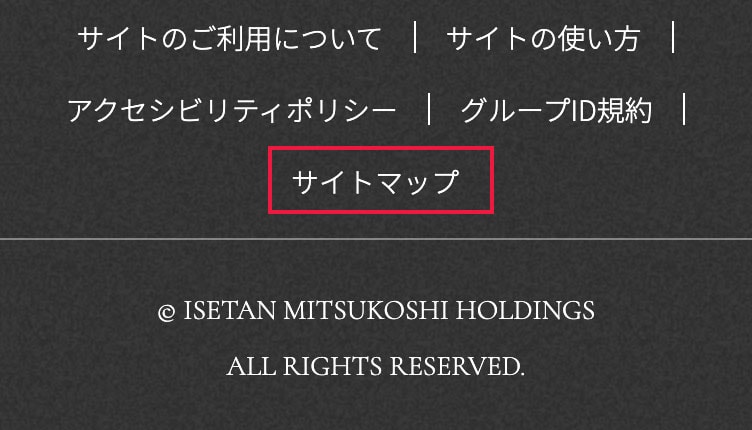
ページ最下部の「サイトマップ」をタップすると、当ウェブサイト全体の構成を一覧いただけます。
RSS配信

当ウェブサイトでは、ニュース・トピックス、IR最新情報をRSSにて配信しております。
リンクアイコン
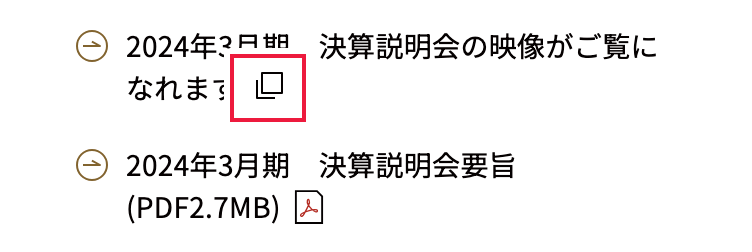
別ウィンドウで表示されるリンクです。
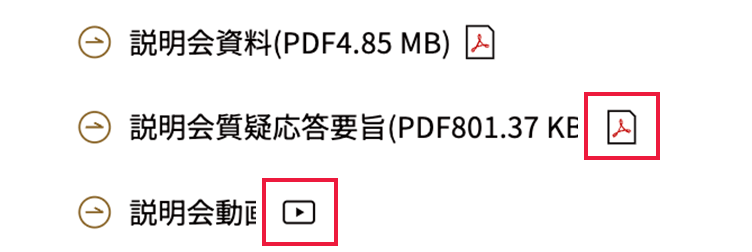
※1PDFファイルを表示するリンクです。
※2動画を表示するリンクです。